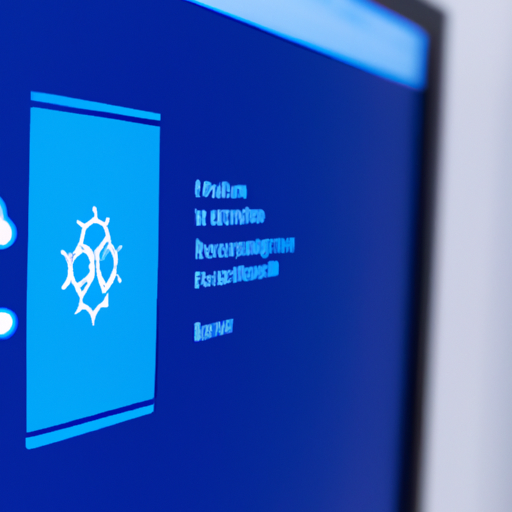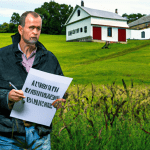Step 1: Sign in to Azure
To deploy a web app to Azure using Visual Studio, the first step is to sign in to your Azure account. Open Visual Studio and click on the “Sign in” button located at the top right corner of the window. Enter your Azure account credentials and click “Sign in.”
Step 2: Create a new web app project
Once you are signed in, create a new web app project in Visual Studio. Go to “File” > “New” > “Project” and select the appropriate web application template for your project. Choose the programming language and framework you prefer, such as ASP.NET or Node.js.
Step 3: Configure Azure App Service
In the Solution Explorer window, right-click on your web app project and select “Publish.” This will open the Publish Web wizard. Choose “Azure” as the target and click “Next.” Select “Azure App Service” and click “Create New” to configure your Azure App Service.
Step 4: Create a new Azure App Service
In the Azure App Service dialog, click on the “New” button to create a new Azure App Service. Enter a unique name for your web app, choose the subscription, resource group, and App Service plan. Click “Create” to proceed.
Step 5: Publish your web app
Back in the Publish Web wizard, select the newly created Azure App Service from the drop-down list. Click “Next” to configure the publishing settings. Choose the appropriate deployment method, such as FTP or Web Deploy, and enter the necessary credentials. Review the settings and click “Publish” to deploy your web app to Azure.
Step 6: Monitor deployment progress
Visual Studio will now start deploying your web app to Azure. You can monitor the deployment progress in the Output window. Once the deployment is complete, you will see a success message.
Step 7: Test your deployed web app
After the deployment is successful, you can test your web app by opening the Azure portal and navigating to your App Service. Click on the URL provided to access your web app and ensure it is functioning correctly.
Conclusion
Deploying a web app to Azure using Visual Studio is a straightforward process. By following these step-by-step instructions, you can easily deploy your web app and make it accessible to users on the Azure platform. Remember to monitor the deployment progress and test your web app to ensure everything is working as expected.