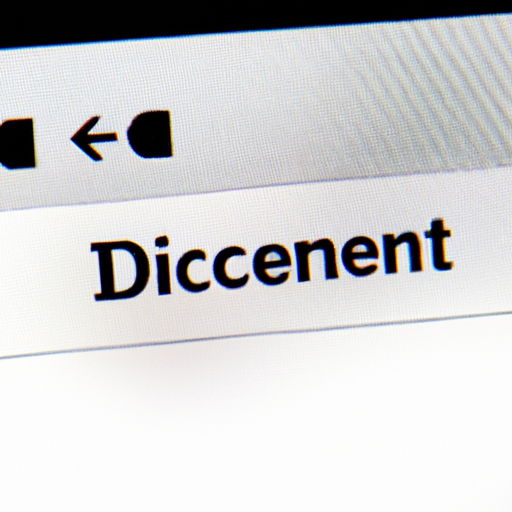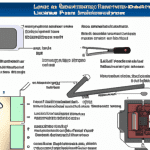How to Print 3×5 Index Cards in Word: A Step-by-Step Guide
Printing 3×5 index cards in Word can be a convenient way to create personalized flashcards, recipe cards, or study aids. With just a few simple steps, you can easily format and print your own index cards using Microsoft Word. In this guide, we will walk you through the process, ensuring that you can print your 3×5 index cards hassle-free.
Step 1: Open Microsoft Word
Begin by opening Microsoft Word on your computer. If you don’t have Word installed, you can download it from the official Microsoft website or use an alternative word processing software that supports index card printing.
Step 2: Set the Page Size
To ensure that your index cards are printed in the correct size, you need to set the page size to 3×5 inches. Here’s how you can do it:
1. Go to the “Layout” tab in the Word toolbar.
2. Click on the “Size” button.
3. Select “More Paper Sizes” from the dropdown menu.
4. In the “Page Setup” dialog box, enter the width as 3 inches and the height as 5 inches.
5. Click “OK” to apply the changes.
Step 3: Adjust Margins
Next, you’ll want to adjust the margins to ensure that your content fits within the 3×5 index card. Follow these steps:
1. Go to the “Layout” tab.
2. Click on the “Margins” button.
3. Select “Custom Margins” from the dropdown menu.
4. In the “Page Setup” dialog box, set the top, bottom, left, and right margins to your desired values. Keep in mind that the margins should allow enough space for your content while avoiding any cutoffs during printing.
5. Click “OK” to save the changes.
Step 4: Design Your Index Cards
Now that your page size and margins are set, you can start designing your index cards. You have the freedom to add text, images, or any other elements that you want to include on your cards. Here are a few tips to help you design your index cards effectively:
– Use a legible font size and style that is easy to read.
– Consider using bullet points or numbered lists for organized information.
– Add relevant images or graphics to enhance the visual appeal of your cards.
– Keep the design simple and uncluttered to ensure readability.
Step 5: Print Your Index Cards
Once you are satisfied with the design of your index cards, it’s time to print them. Follow these steps to ensure a successful printout:
1. Go to the “File” tab in the Word toolbar.
2. Click on “Print” from the dropdown menu.
3. In the print settings, make sure your printer is selected.
4. Double-check that the page size is set to 3×5 inches.
5. Adjust any other print settings as needed, such as the number of copies or print quality.
6. Click “Print” to start the printing process.
Conclusion
Printing 3×5 index cards in Word is a straightforward process that allows you to create personalized and customized cards for various purposes. By following the step-by-step guide outlined above, you can easily format and print your own index cards hassle-free. Whether you need flashcards for studying or recipe cards for your kitchen, Word provides a convenient solution for all your index card printing needs. Start designing and printing your 3×5 index cards today!