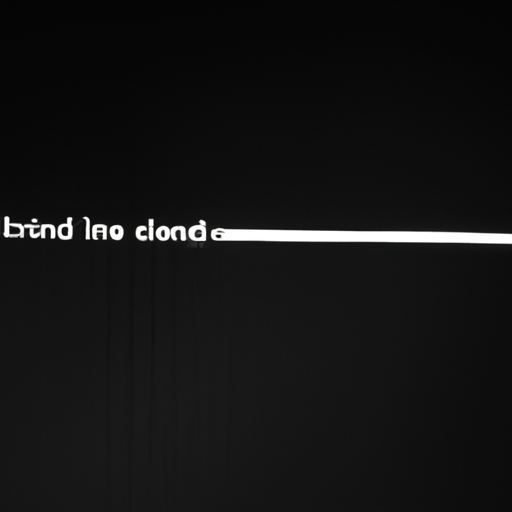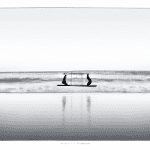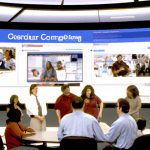How to Write a Batch File in Linux: A Step-by-Step Guide
Writing a batch file in Linux can be a powerful way to automate tasks and streamline your workflow. Whether you’re a beginner or an experienced user, this step-by-step guide will walk you through the process of creating a batch file in Linux.
Understanding Batch Files
Before we dive into the steps, let’s first understand what a batch file is. In Linux, a batch file is a script that contains a series of commands. These commands are executed in sequence when the batch file is run. This allows you to automate repetitive tasks, saving you time and effort.
Step 1: Choose a Text Editor
The first step in writing a batch file is to choose a text editor. Linux offers a variety of text editors, such as Nano, Vim, and Emacs. Select the one you are most comfortable with or try out different editors to find your preference.
Step 2: Open a New File
Once you have chosen a text editor, open a new file by typing the following command in your terminal:
“`
$ nano mybatchfile.sh
“`
Replace “mybatchfile” with the desired name for your batch file. The “.sh” extension is commonly used for shell scripts in Linux.
Step 3: Add Shebang
The next step is to add a shebang at the beginning of your batch file. The shebang tells the system which interpreter to use for executing the script. For a bash script, add the following line:
“`
#!/bin/bash
“`
This line ensures that the script is executed using the Bash shell.
Step 4: Write Your Commands
Now it’s time to write the commands that you want your batch file to execute. Each command should be written on a new line. For example, let’s say you want to create a backup of a directory. You can use the following command:
“`
cp -r /path/to/source /path/to/destination
“`
Feel free to add as many commands as you need, depending on the complexity of your task.
Step 5: Save and Exit
Once you have finished writing your commands, save the file by pressing “Ctrl + O” and then exit the text editor by pressing “Ctrl + X”.
Step 6: Make the File Executable
Before you can run your batch file, you need to make it executable. In your terminal, enter the following command:
“`
$ chmod +x mybatchfile.sh
“`
Replace “mybatchfile” with the actual name of your batch file.
Step 7: Run the Batch File
Finally, you can run your batch file by typing its name in the terminal:
“`
$ ./mybatchfile.sh
“`
Congratulations! You have successfully created and executed a batch file in Linux.
Conclusion
Batch files in Linux are a powerful tool for automating tasks and improving productivity. By following this step-by-step guide, you can easily write your own batch files and save time on repetitive tasks. Remember to choose a text editor, open a new file, add a shebang, write your commands, save and exit, make the file executable, and finally, run your batch file. Happy scripting!