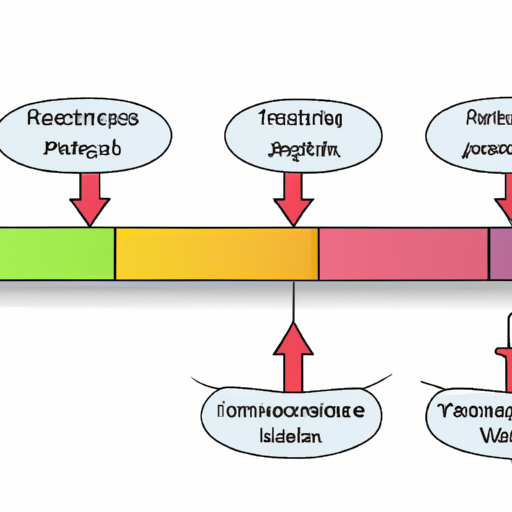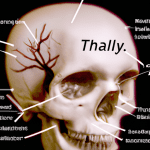How to Create a Pipeline View in Jenkins
Creating a pipeline view in Jenkins can help you visualize and monitor the progress of your software development projects. With Jenkins’ powerful pipeline plugin, you can easily set up and customize your own pipeline view. In this article, we will guide you through the steps to create a pipeline view in Jenkins.
Step 1: Install the Pipeline Plugin
Before you can create a pipeline view, you need to ensure that the Pipeline plugin is installed in your Jenkins instance. To install the plugin, follow these steps:
1. Navigate to the Jenkins dashboard.
2. Click on “Manage Jenkins” on the left-hand side menu.
3. Select “Manage Plugins” from the dropdown menu.
4. In the “Available” tab, search for “Pipeline” in the filter box.
5. Check the box next to “Pipeline” and click on “Install without restart” button.
Step 2: Set Up a Jenkins Pipeline
Once the Pipeline plugin is installed, you can proceed to set up a Jenkins pipeline. A pipeline is a sequence of stages that define the steps of your software delivery process. To create a pipeline, follow these steps:
1. Open your Jenkins dashboard.
2. Click on “New Item” on the left-hand side menu.
3. Enter a name for your pipeline and select “Pipeline” as the project type.
4. Click on “OK” to create the pipeline.
5. Scroll down to the “Pipeline” section and select the “Pipeline script” option.
6. In the script editor, define your pipeline stages using the Groovy-based Jenkins Domain Specific Language (DSL).
7. Save your pipeline configuration.
Step 3: Configure the Pipeline View
Now that you have set up your Jenkins pipeline, it’s time to create a pipeline view to visualize the pipeline stages. To configure the pipeline view, follow these steps:
1. Go back to your Jenkins dashboard.
2. Click on “New View” on the left-hand side menu.
3. Enter a name for your view and select “Pipeline” as the view type.
4. Click on “OK” to create the view.
5. In the view configuration, select the pipeline you created in the “Job Filters” section.
6. Customize the view settings according to your preferences, such as the number of pipelines to display and the layout.
7. Save the view configuration.
Step 4: Access and Monitor the Pipeline View
Once you have configured the pipeline view, you can access and monitor it from your Jenkins dashboard. To access the pipeline view, follow these steps:
1. Navigate to your Jenkins dashboard.
2. Click on the view you created in the left-hand side menu.
3. The pipeline view will display the stages of your pipeline and their current status.
4. You can click on each stage to view more detailed information, such as the duration and console output of each stage.
5. Monitor the progress of your pipeline and take necessary actions if any issues arise.
In conclusion, creating a pipeline view in Jenkins is a straightforward process that allows you to visualize and monitor the progress of your software development projects. By following the steps outlined in this article, you can set up and customize your own pipeline view in Jenkins efficiently. Happy pipeline monitoring!